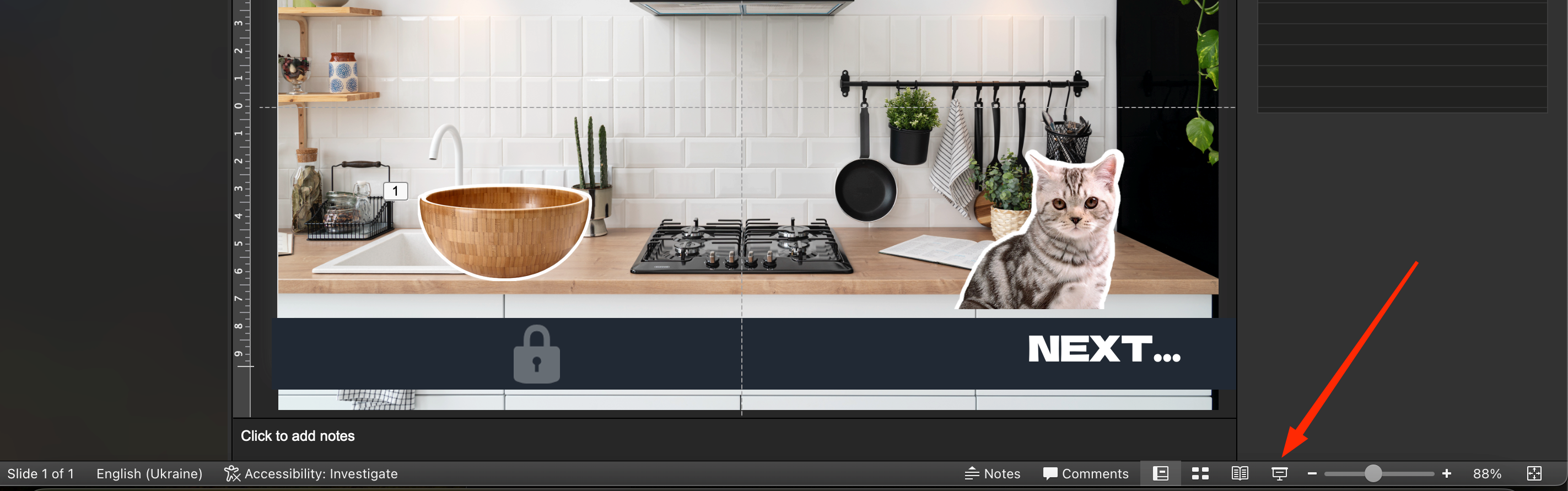Presenter mode is a great way to extend the functionality of a PowerPoint presentation and make it so that participants only see the slideshow and the presenter notes on each slide. It is a standard tool that is easy to customize in a couple of clicks.
How to activate “Presenter Mode” in a presentation
There are two methods for displaying a PowerPoint presentation using screen sharing:
If you are using a single monitor, you need to follow this principle:
- Open the project.
- In the “Slideshow” menu and in the “Monitors” window, click the check mark next to the “Presenter Mode” option.
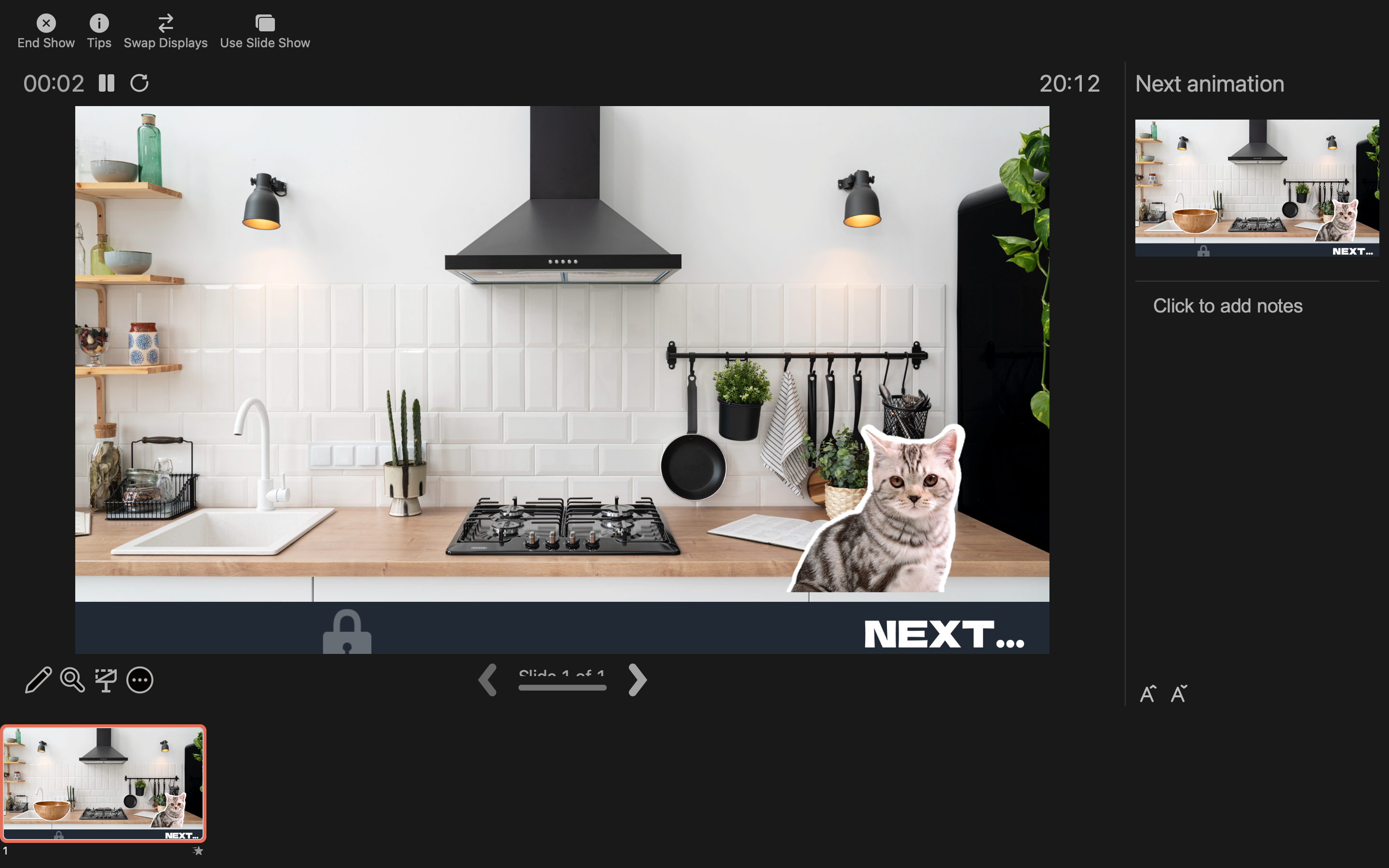
- Start the “Slide Show” by clicking the “From Beginning” button. There is a 3-dot key in the left corner to open the “Show Presenter Mode” option.
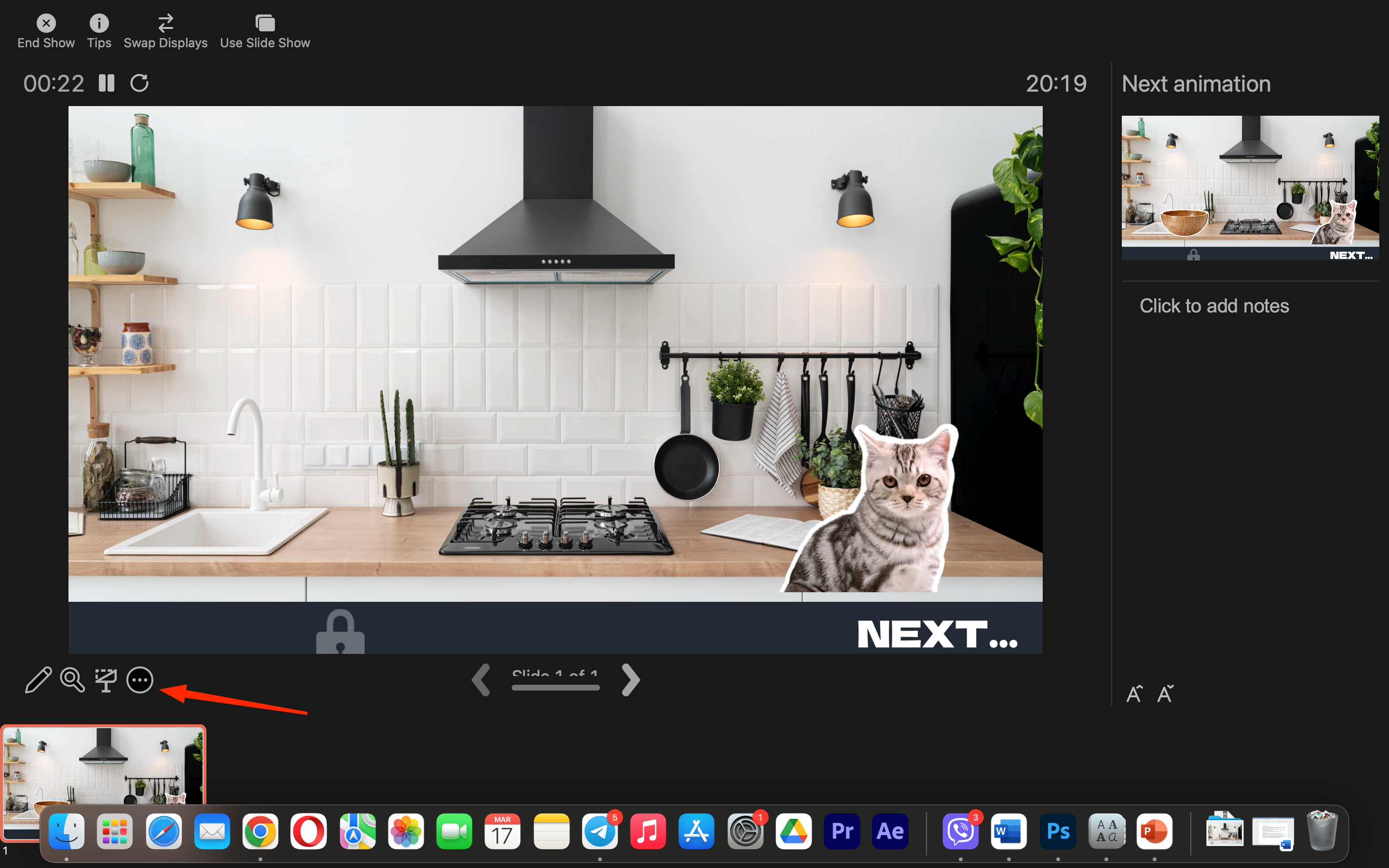
It is worth clicking on the Alt + Tab keys to display the event room. You can also click on the Three Dots and find the “Show Taskbar” option.
In the webinar window, find the “Show Screen” key and activate the “Window” display. Next, you should click on the project icon expanded to the full display.
After that, you should return to the previous form with the presenter settings. You will have a choice of display format.
Start the demonstration on the full screen
You can start the slideshow by hovering over the button at the bottom of the screen with the mouse pointer.
You can also use the following hotkeys:
- F5. If you press the F5 key, the slideshow will start from the start slide.
2. Shift + F5. And if you want to start the project from a specific slide, there is a special combination Shift + F5.
And if you want to run only the project content on the external screen, and see notes and important information on the notebook, you can use a special button: “B”
The display will darken. To return the slideshow to the previous mode, you need to click on “B” or another key again. The external monitor and projector will be turned on, and the information from the laptop will continue to flow. If you are interested in a white screen, not black, you need to click on the “W” button.
What to do if the demonstration of a slide show in PowerPoint does not work
Sometimes there is a problem in which the demonstration mode does not work as it should. For example, participants only see the start slide when you click on the next slides.
There are several methods to solve this:
- The first option involves changing the demonstration parameters. To do this, open the project and click to launch the presentation.
2. Next, you should switch to the Presenter mode. In the bottom left corner there is a button “Show Presenter Mode”. If two displays are used, the mode is activated automatically.
3. At the top there are “Display settings” and the button “Duplicate presentation”.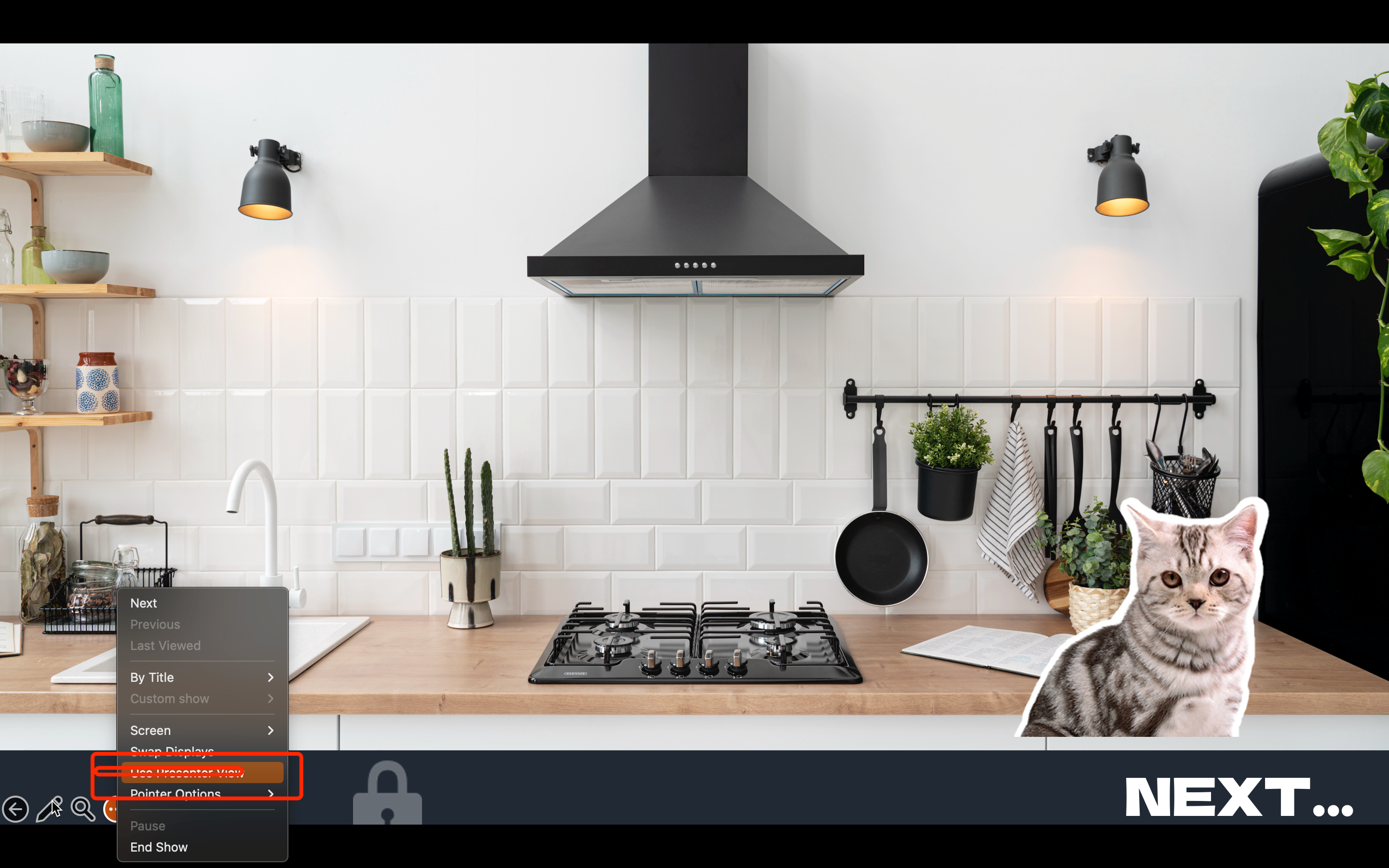
In the second case, you need to change the presentation settings by opening the “Slideshow” – “Slideshow Settings” section.
In the “Slideshow” section, find the “User-driven” item and click on ok.