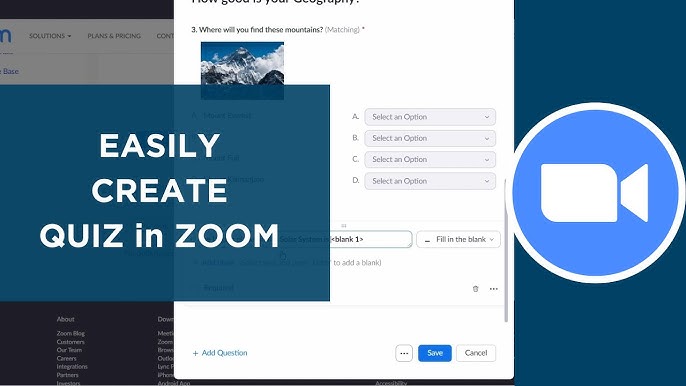Want to liven up your online meetings, lectures, or corporate events? Interactive polls and quizzes in Zoom are an easy way to engage your audience, test knowledge, or simply entertain participants. In this article, we’ll explore how to create and launch polls without third-party tools, along with pro tips for maximum engagement.
📌 Why Use Polls and Quizzes in Zoom?
✅ Boost engagement – Participants don’t just listen, they interact.
✅ Check comprehension (e.g., after a lecture).
✅ Make meetings more fun – perfect for games and team building.
✅ Gather feedback (e.g., voting on the best idea).
🎤 How to Create a Poll in Zoom (Built-in Feature)
Requirements:
- A Pro account or higher.
- Polls only work in scheduled meetings (not in waiting rooms).
🔹 Step-by-Step Guide:
- Schedule a meeting in Zoom (via calendar or app).
- Find the “Polls” tab → “Add”.
- Choose a type:
- Single choice (1 correct answer).
- Multiple choice (several options).
- Open-ended question (text response).
- Enter your question and answers → Save.
How to launch a poll during a meeting:
- Click “Polls” in the control panel → select your poll.
- Participants will see the question on screen and can vote.
- To display results, click “Share Results”.
🎲 How to Host a Quiz in Zoom
For something more advanced than a simple poll (e.g., a scored trivia game), try these methods:
1. Use Annotations (For Simple Quizzes)
- Display questions via screen share (e.g., in PowerPoint).
- Participants answer in chat or use “Annotations” (on-screen drawing).
2. Timed Polls
- Create multiple Zoom polls and launch them one by one.
- Set a timer (e.g., 30 seconds per question).
3. External Tools (For Advanced Quizzes)
For animations, leaderboards, and auto-scoring, try:
- Kahoot! (game-style quizzes with music).
- Mentimeter (stylish interactive polls).
- Quizizz (auto-graded quizzes).
🚀 Pro Tips for Awesome Polls
✔ Add memes or GIFs to questions – more fun!
✔ Use the “Clap” reaction for correct answers.
✔ Offer prizes (e.g., virtual points or real gifts).
✔ Try lightning rounds – 5-10 seconds per answer for excitement.
❌ Common Mistakes
- Overly difficult questions – loses audience interest.
- Tech glitches – always test polls beforehand.
- Monotony – mix polls, demos, and discussions.
💡 Key Takeaways
Polls and quizzes turn boring meetings into interactive experiences. Start with Zoom’s built-in tools, then level up with Kahoot! or Mentimeter.
Try it in your next meeting – your attendees will thank you! 🎉
P.S. More Zoom tips in the Learning section on Linkup.su.