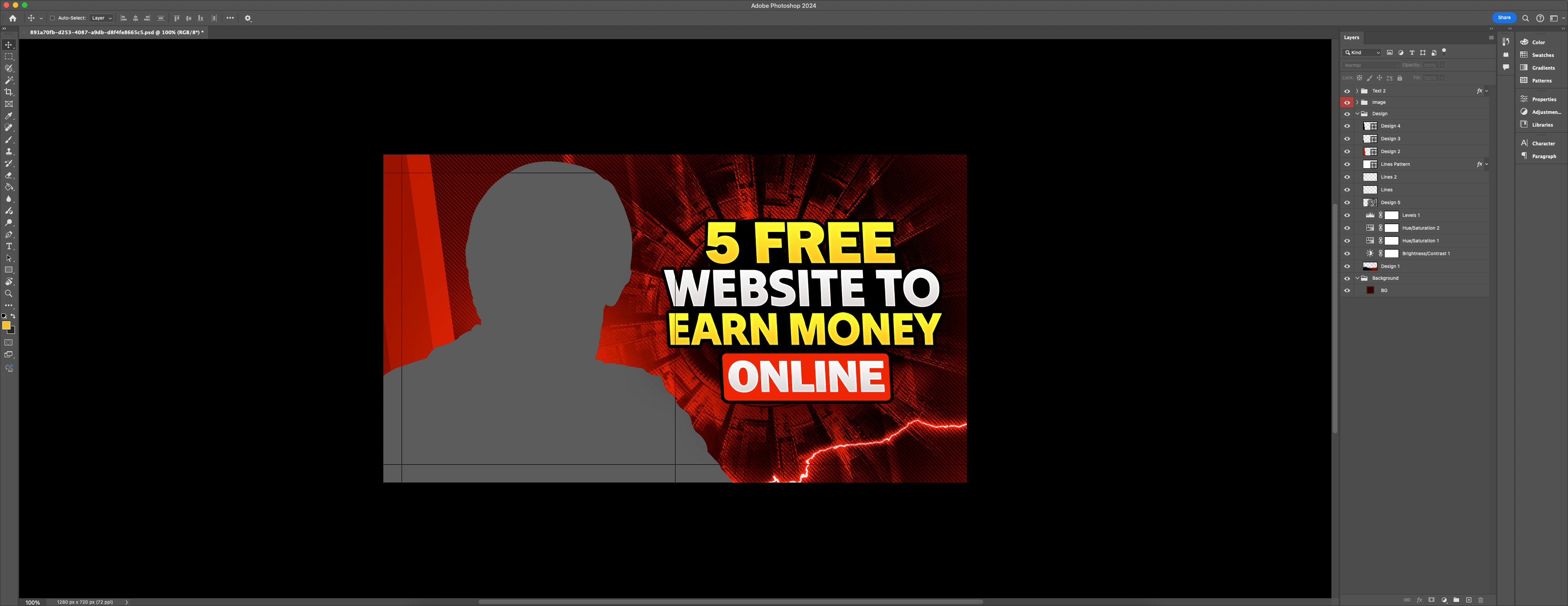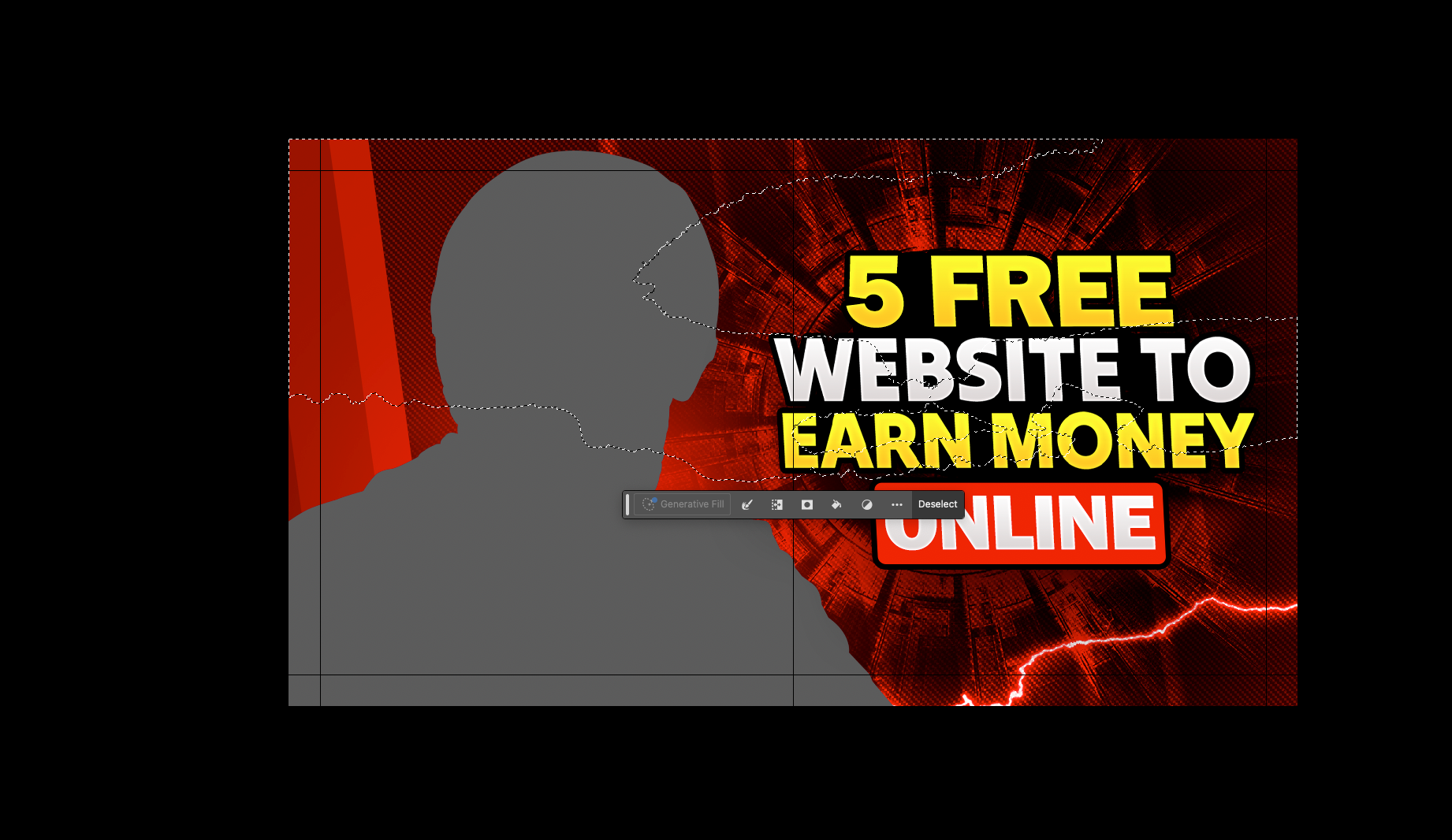When deadlines loom like a storm cloud, and managers and clients are constantly pushing, it is important that the workflow in Photoshop is as fast and convenient as possible. The less time you spend on routine operations, the more time you spend on creativity. Below is a set of proven techniques that will help you speed up everyday actions in Adobe Photoshop (starting with CS3 and above). All commands are given taking into account the original keyboard shortcuts.
Inserting by source coordinates
Key combination: Ctrl + Shift + V
When you copy objects between files, you don’t have to fiddle with alignment by eye. Just use this combination, and paste will be done with exact alignment from the source document. Fast, accurate, no pixel dancing and no risk of manual error.
Instantly merge layers into a group
Key combination: Ctrl + G.
Working with layers becomes much easier if you put them in order beforehand. Especially if you have a project with dozens or hundreds of layers. You select the necessary elements, press Ctrl + G, and they are instantly assembled into one neat group. A simple way to preserve structure without drowning in chaos.
Precise selection based on the shape of a layer
Keys: hold Alt and click on the layer thumbnail. A great trick for creating masks or working with irregularly shaped objects. Hold Alt, move the cursor over the thumbnail of the desired layer, click – and Photoshop automatically turns the outline of the object into an active selection area. Add Shift to combine several such shapes. Convenient, fast, reliable.
Your own shortcut for layer blending
There’s no direct shortcut, but you can customize it
If you often climb into the Blending Options settings, create a custom keyboard shortcut for this via Edit → Keyboard Shortcuts. This isn’t included in the standard, but a couple minutes to customize it and you’ll save hours on a long run. Especially useful for designers working with overlay effects.
Manipulating layers in the stack
Keys:
- Ctrl + ] / Ctrl + [ – move a layer up/down
- Ctrl + Shift + ] / Ctrl + Shift + [ – raise to the top / lower to the bottom.
Layers in Photoshop are like floors: it’s important who is above who. To quickly change the order, don’t drag with the mouse – just use these combinations. Navigating the stack becomes instantaneous
Each of these actions is a small thing. But considering how often we repeat them throughout the day, the time savings are obvious. The more automatic the basic operations – the more freedom for creativity. Accelerate. Optimize. Work smarter.