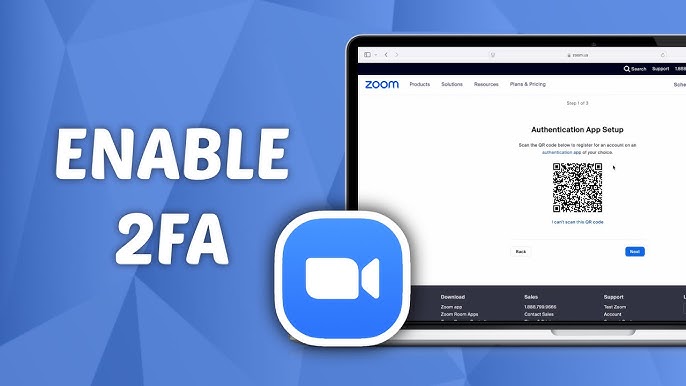 Two-factor authentication (2FA) adds an extra layer of security that prevents hackers from accessing your Zoom account even if they know your password. In this article, we’ll explain how to enable 2FA in Zoom and which authentication methods work best.
Two-factor authentication (2FA) adds an extra layer of security that prevents hackers from accessing your Zoom account even if they know your password. In this article, we’ll explain how to enable 2FA in Zoom and which authentication methods work best.
🔒 Why You Need Two-Factor Authentication in Zoom
Without 2FA, your account is vulnerable to:
- Password leaks (if you reuse passwords across sites)
- Unauthorized meeting access (hijackers can “bomb” your meetings)
- Identity theft (especially if Zoom is linked to your work email)
With 2FA enabled, even if your password gets stolen, attackers still need an SMS or authenticator app code to log in.
📱 How to Enable 2FA in Zoom
🔹 For Account Owners (Admins)
If you have a business or education Zoom account, configure 2FA via the admin dashboard:
- Log into Zoom Web Portal → “Admin” → “Security”
- Under “Two-Factor Authentication”, click “Enable”
- Choose authentication methods:
- SMS (simple but less secure)
- Authenticator apps (Google/Microsoft Authenticator)
- Backup codes (for phone loss emergencies)
- Save settings
Note: You can force all users to enable 2FA (under “Mandatory 2FA” settings).
🔹 For Regular Users (Free Accounts)
For personal accounts, the setup differs slightly:
- Go to Zoom Web Portal → “Profile”
- Scroll to “Two-Factor Authentication” → “Enable”
- Select method:
- SMS (codes sent to your phone)
- Authenticator app (Google/Microsoft Authenticator)
- Verify your phone number or link the app
- Save backup codes (in case you lose phone access)
Read also: Why Zoom Is Lagging and How to Fix It
⚠️ What If You Lose Your Phone or Can’t Access 2FA?
- Use backup codes (if saved)
- Contact Zoom Support (email verification required)
🔐 Which 2FA Method Is Best?
| Method | Pros | Cons |
|---|---|---|
| SMS | Simple, no extra apps needed | Less secure (SIM swap risk) |
| Google Authenticator | More secure than SMS, works offline | Manual transfer needed when changing phones |
| Microsoft Authenticator | Push notifications for quick login | Requires Microsoft account |
| Backup Codes | Works without a phone | Must store securely |
Recommendation: Google Authenticator + backup codes is the most secure combo.
🚀 Extra Zoom Security Settings
For maximum protection:
✅ Use a strong password (12+ characters, letters + numbers)
✅ Enable SSO login (for business accounts)
✅ Regularly check active sessions (in security settings)
💡 Key Takeaways
Two-factor authentication dramatically improves Zoom security. Even with a stolen password, attackers can’t access your account without the second factor.
Enable 2FA today to lock down your meetings! 🔐






