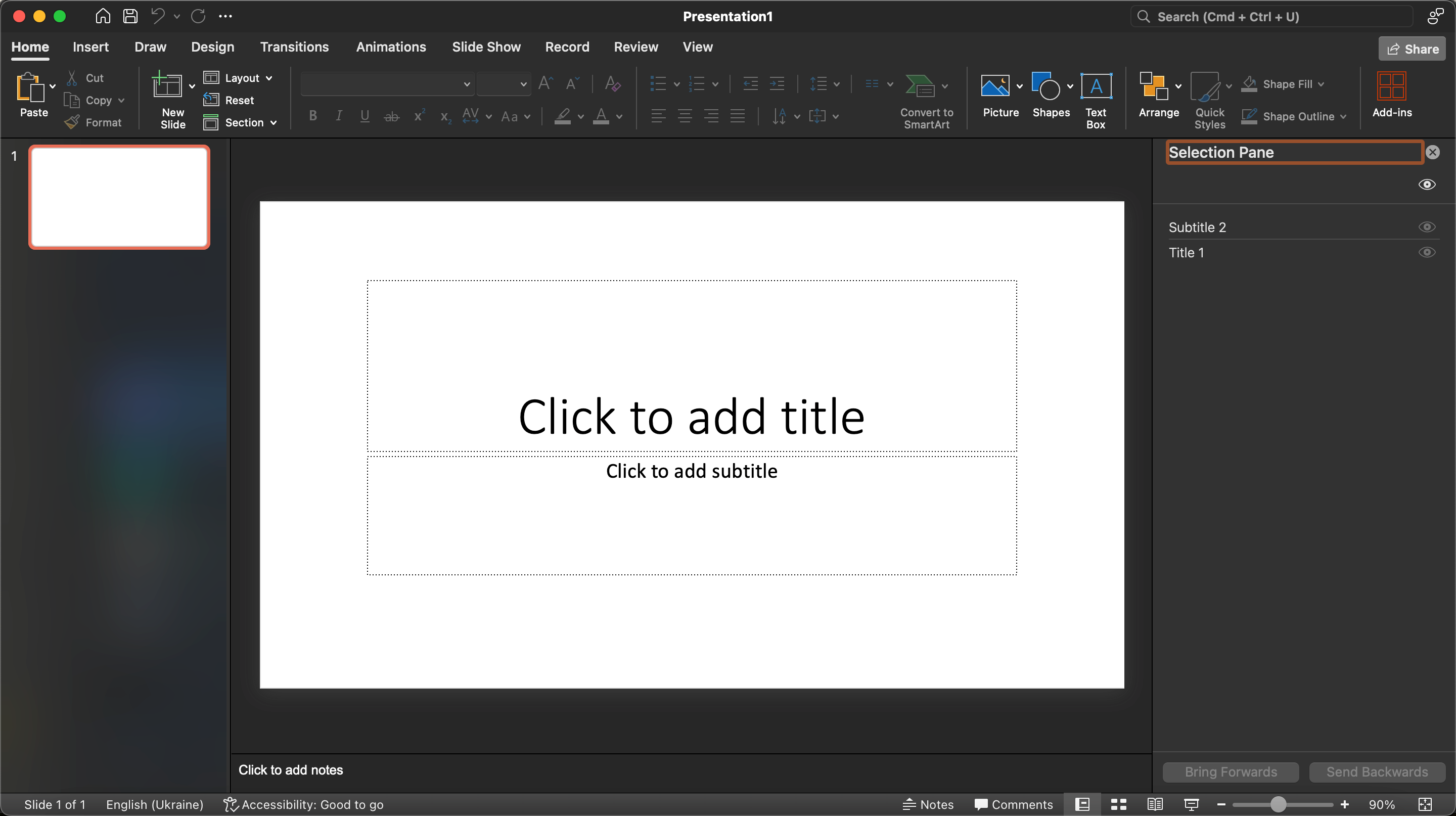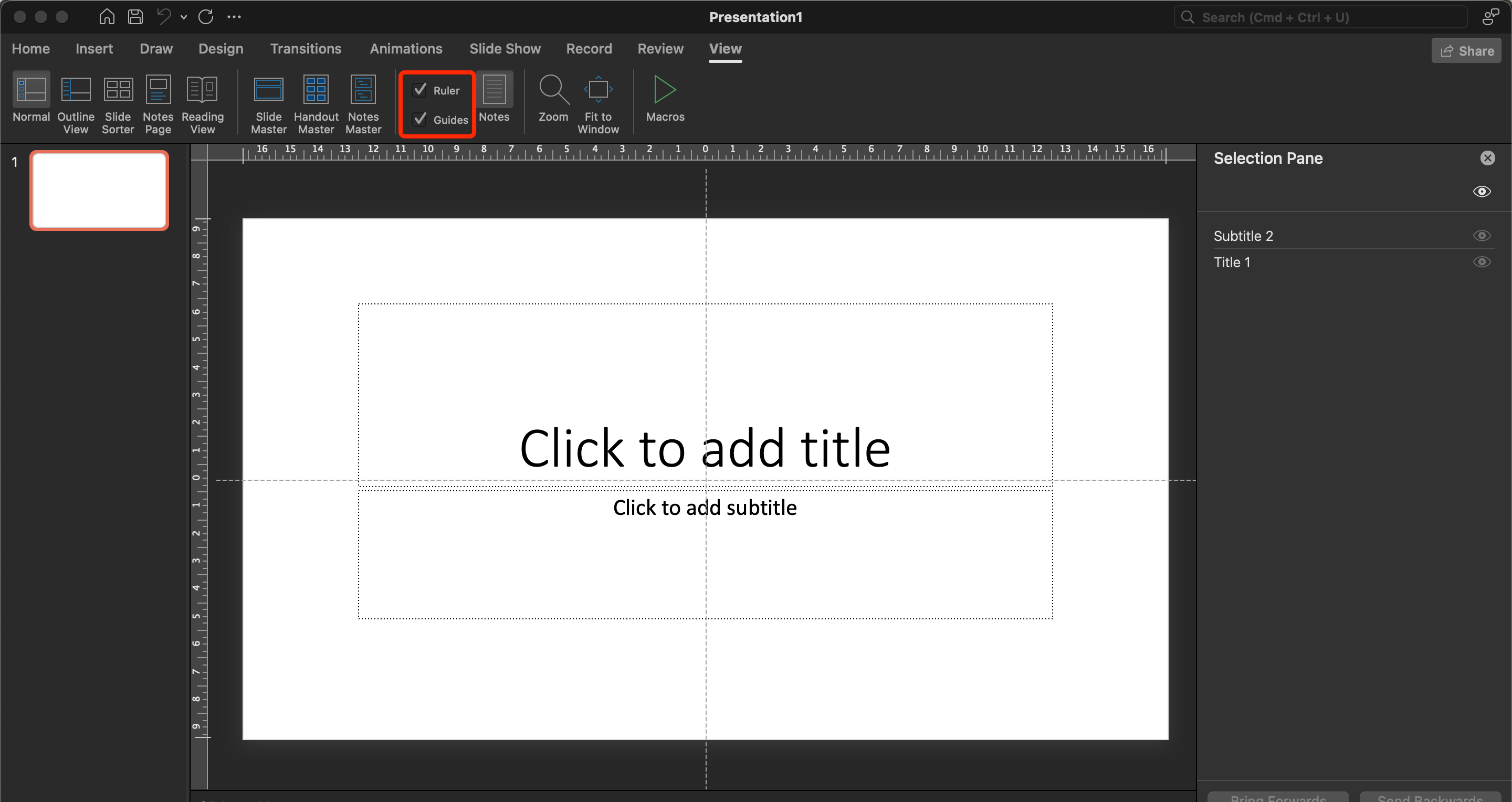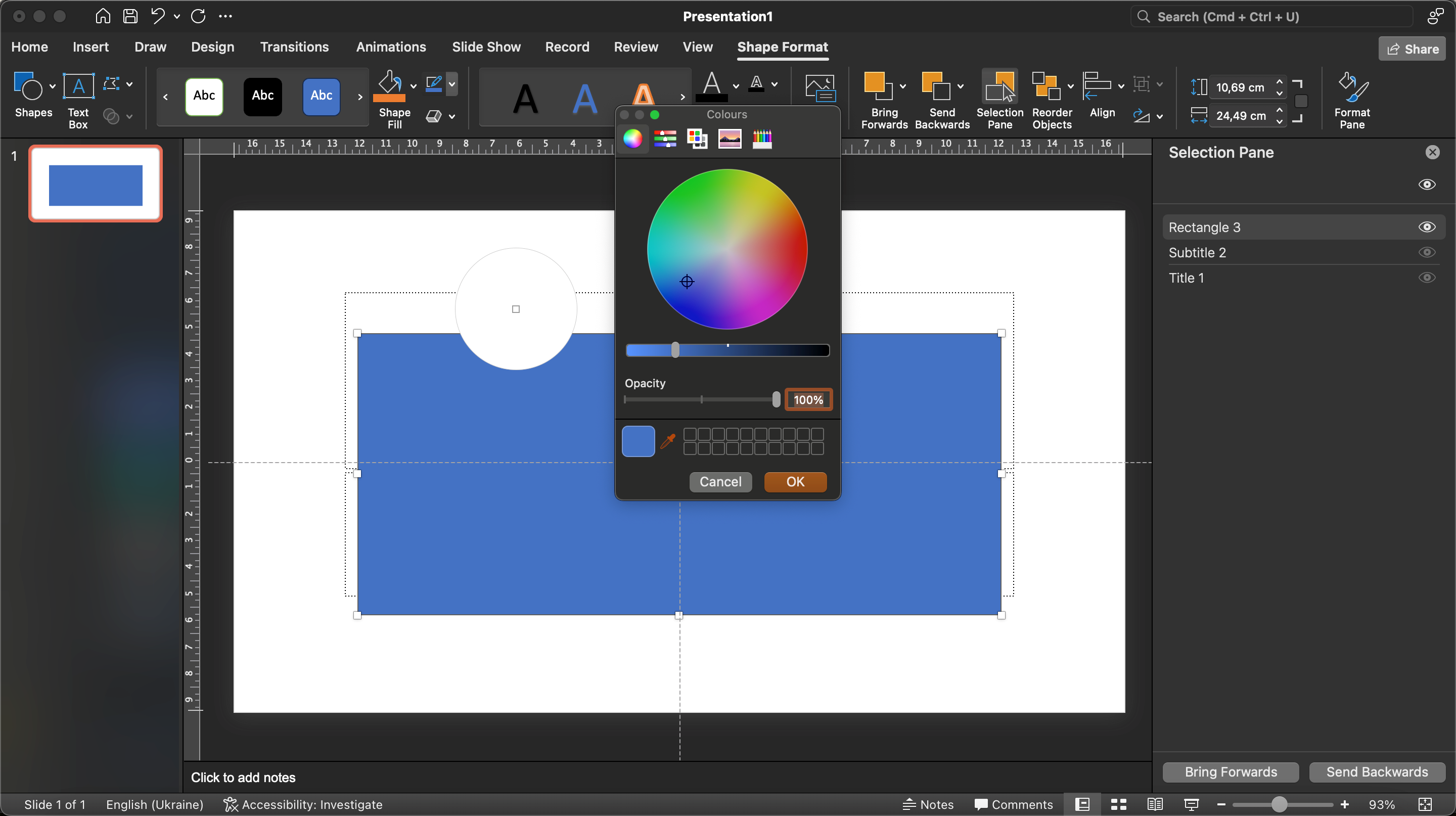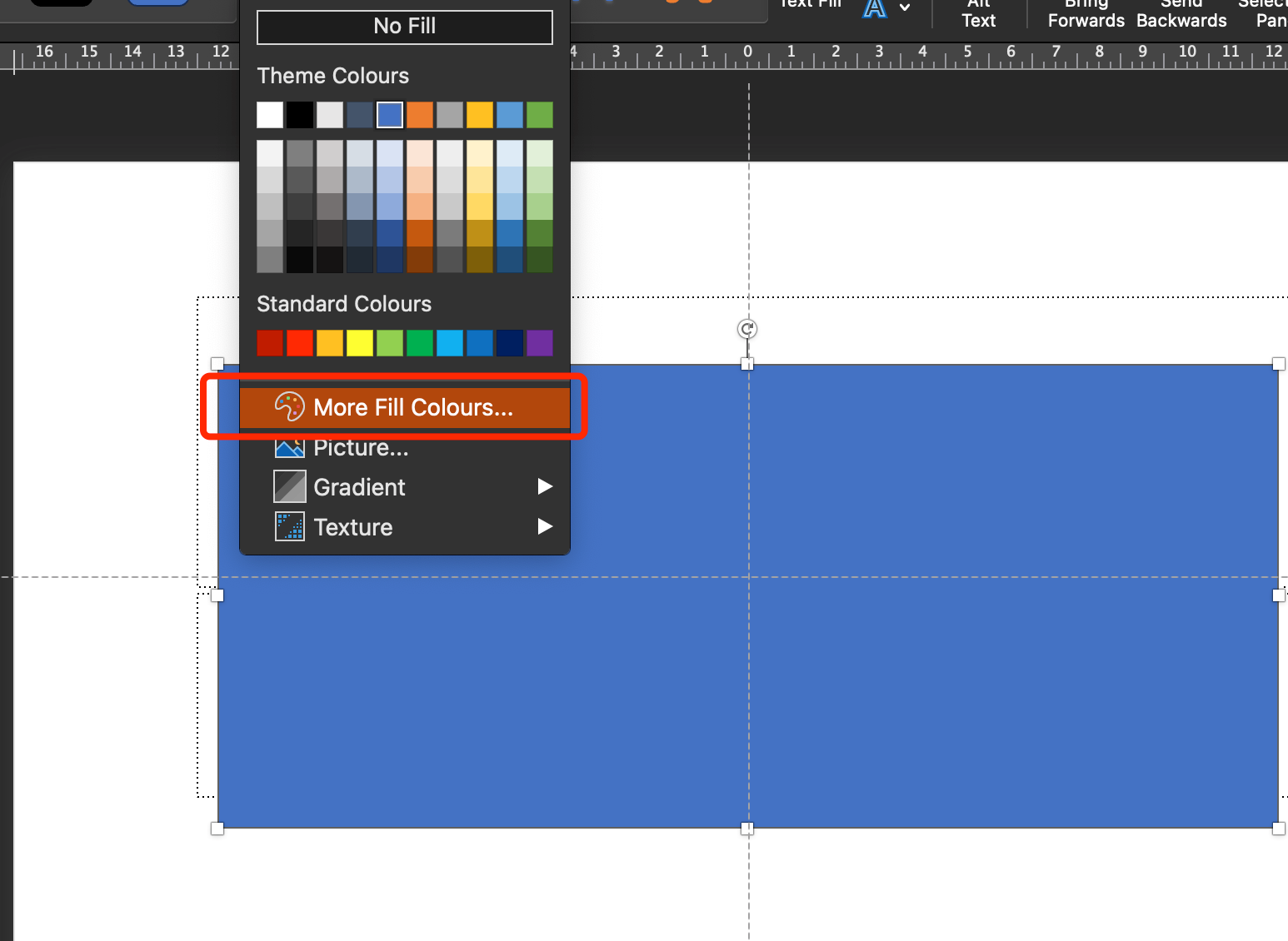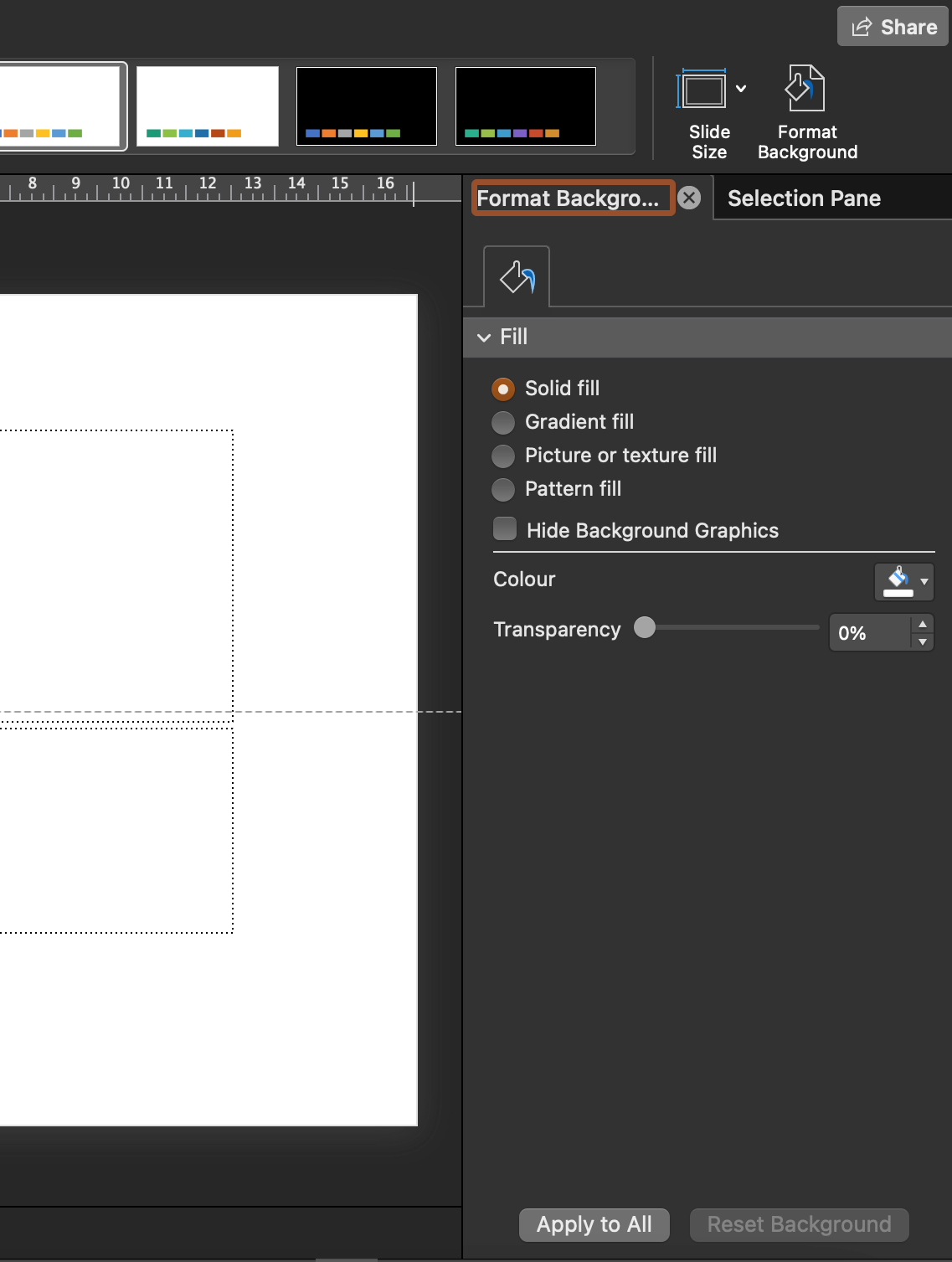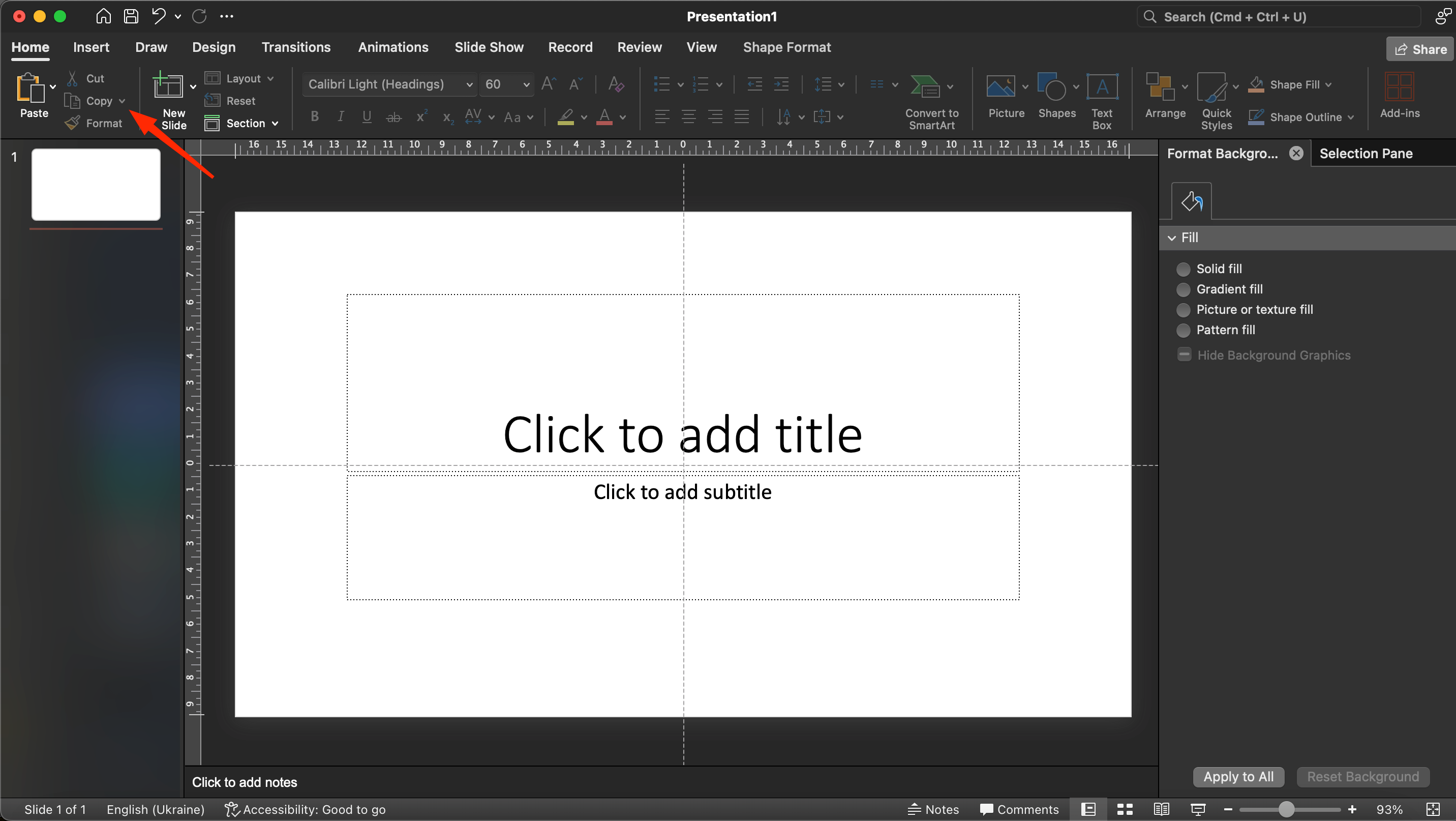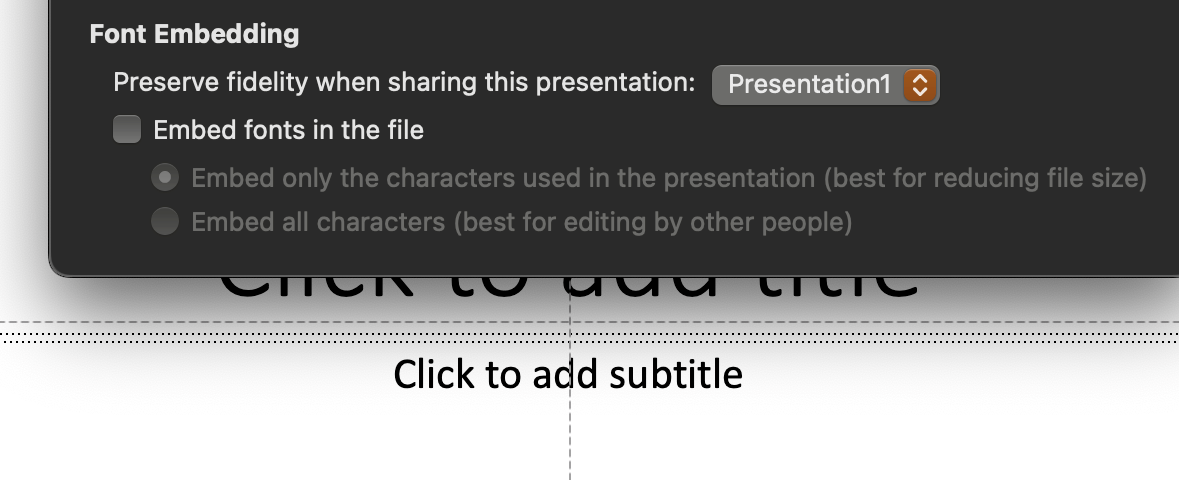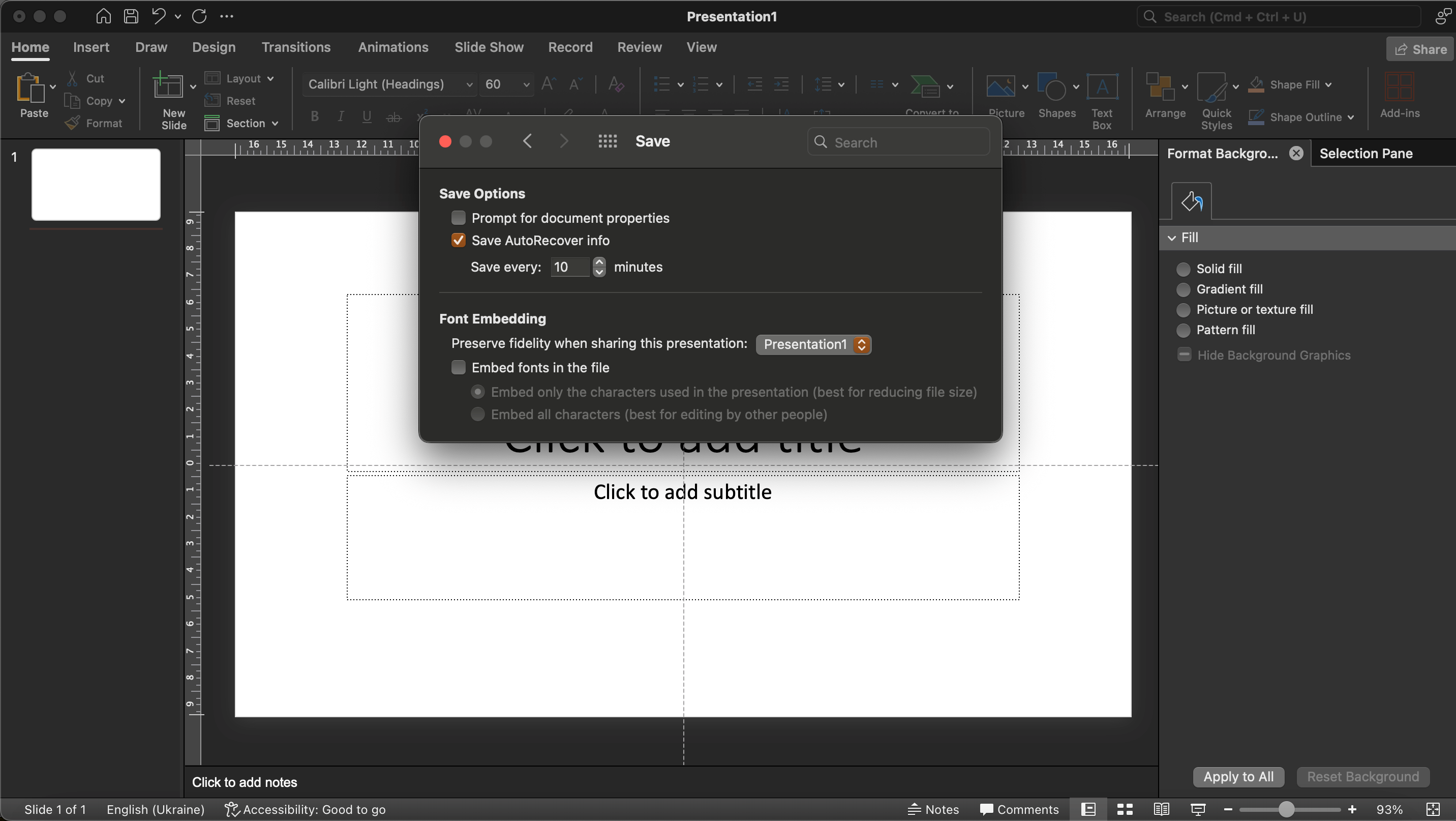If you think that PowerPoint from the Microsoft Office suite is too “boring” and primitive a program that should only be studied in computer science classes at school, you are deeply mistaken. Today it is a multifunctional graphic editor and a powerful tool for creating presentations of any type. Let’s take a look at a few cool PowerPoint tricks that will be useful for both beginners and experienced users.
Working with layers
Using the Selection Pane tool in the Arrange group on the Home page, you can change the placement of layers in relation to each other. The “Move to foreground/background” buttons are also used for this purpose, but rearranging objects in this way looks simpler and easier.
Guides
In the default PowerPoint settings, guides are one horizontal and one vertical line. The place where they intersect points to the center of the slide. To activate guides, select the View section and activate the desired option. To add additional guides, right-click on an existing guide and then click on “Add Vertical Guide” or “Add Horizontal Guide”. You can use the mouse cursor to move them.
Pipette
The dropper in PowerPoint gives you the ability to match the hues of a drawing or shape to other objects in your slideshow. To do this, click on the “Shape Fill” button in the “Shape Format” menu and select “More Fill Color”.
By doing so, you will be able to copy the color not only from the elements in the slideshow, but also some elements outside the slideshow.
Working with Backgrounds
If you don’t want to add the background to each layer separately, you can apply it to all slides automatically. To do this, go to the “Design” menu, select “Format Background”.
Then you should choose one of the standard fills or add your own image, and then click on the “Apply to All” button. That’s it, the background settings will be applied to all slides.
Real also: How to work with graphs and charts in PowerPoint
Copying Style Settings
To avoid customizing the design of a shape or other graphic element on a slide each time, you can use the Copy Style button. It is located in the Home menu, where the Copy icon is available.
Saving a project
If you want to send or run the slideshow on another device, before you save the file, you should integrate the fonts into the project so that they display correctly. This is available in the “Preferenses” section, where there is a “Save” menu and a “Embed fonts in the file” button. You need to activate it and the layers will be saved with all the fonts.
As you can see, when you master a few basic functions in PowerPoint, you will be able to create beautiful and informative presentations that will convey the thought directly to the consumer. With the help of these tips and tricks, your projects will become even more presentable and interesting.