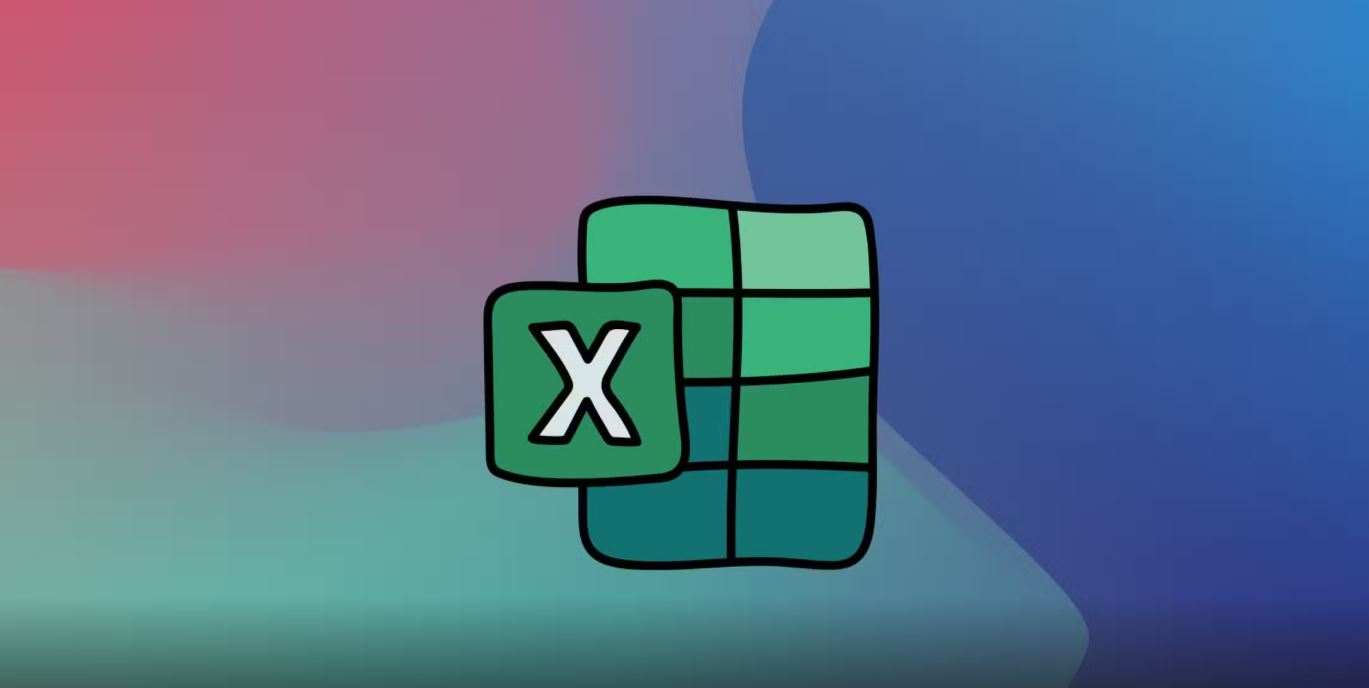Excel is a powerful tool, but most people only use a fraction of its capabilities. In this article, we’ll reveal 10 hidden features and tricks that will speed up your work and make your spreadsheets more efficient. Read also: How to Use ChatGPT for Excel Automation
1. Flash Fill – Ctrl + E
Why manually copy data when Excel can do it for you?
Example:
You have a column with full names, but you only need the last names.
- Manually enter the first last name.
- Press Ctrl + E – Excel will automatically fill the rest based on your pattern.
2. Transposing Data (Rows to Columns & Vice Versa)
Need to flip a table? Easy!
- Copy the range.
- Right-click → “Paste Special” → “Transpose”.
3. Smart Tables (Ctrl + T)
Convert a range into a “smart table”, and Excel will automatically extend formulas and formatting.
- Select your data.
- Press Ctrl + T → OK.
4. Quick Navigation – Ctrl + Arrow Keys
Move through your spreadsheet instantly:
- Ctrl + ↓ – jump to the bottom of a column.
- Ctrl + Shift + ↓ – select all data down to the last cell.
5. Conditional Formatting for Visualization
Highlight important data:
- Select the range.
- Home → Conditional Formatting → choose a rule (e.g., color scales).
6. VLOOKUP for Data Search
Need to find a value by a key? No problem!
=VLOOKUP(lookup_value, table, column_index, 0)
Tip: In newer versions, use XLOOKUP – it’s even better!
7. Conditional Summing – SUMIF
Sum only what you need:
=SUMIF(range, criteria, sum_range)
Example:
=SUMIF(A2:A10, ">100", B2:B10)
8. Removing Duplicates in 2 Clicks
- Select your data.
- Data → Remove Duplicates.
9. Shortcuts for Instant Actions
- F2 – edit a cell.
- F4 – lock a reference (A1).
- Alt + = – auto-sum.
10. Macros for Automating Repetitive Tasks
Record repetitive actions:
- View → Macros → Record Macro.
- Perform your steps.
- Stop recording and run the macro with a button.
Conclusion
These tricks will help you work faster and smarter in Excel. Try them out and share your results in the comments on LinkUp.su!